How to install IPTV on your device is simple and quick. We’re excited to help you set up IPTV on your device. IPTV, or Internet Protocol Television, lets you watch TV channels and on-demand content online. It’s flexible and easy to use.
Our simple IPTV setup guide will walk you step by step. You’ll learn how to enjoy your favorite shows and movies easily. Whether you want to stream content on your TV or mobile device, we’ve got you covered.
Key Takeaways
- Understand the basics of IPTV and its benefits
- Learn how to choose the right IPTV service for your needs
- Follow a straightforward guide to setting up IPTV on your device
- Discover tips for optimizing your IPTV streaming experience
- Troubleshoot common issues that may arise during setup
Understanding IPTV: What It Is and How It Works
IPTV is simple yet powerful. It lets users stream TV over the internet. We’ll dive deeper into its technology and benefits.
The Basics of IPTV Technology
IPTV uses broadband connections to deliver TV content. It offers a more flexible and interactive experience than traditional TV. IPTV streams content in real-time or on-demand, so users can watch their favorite shows and movies whenever they want. You need a stable internet connection and a compatible device, like a smart TV or a mobile device.
Benefits of Using IPTV Services
Using IPTV services has many benefits. Some key advantages include:
- Access to a wide range of channels and on-demand content
- The ability to watch content on multiple devices
- Personalization options, such as choosing your own channels
- Interactive features, like electronic program guides
IPTV offers a more personalized viewing experience. It caters to individual preferences. With IPTV, users can enjoy their favorite content without being tied to a traditional broadcast schedule.
Essential Requirements Before You Begin
Before starting your IPTV installation, make sure you have what you need. We’ll help you with the basics to start your IPTV service.
Hardware Requirements for IPTV
You’ll need a device to watch IPTV. This could be a smart TV, an Amazon Fire TV Stick, or a mobile device. Check if your device meets the service provider’s requirements. Some might need a certain RAM or processor speed.
Internet Connection Specifications
You need a fast and stable internet for IPTV. For SD content, 5 Mbps is the minimum. For HD, you’ll need 25 Mbps. Use online tools to check your speed.
A wired connection is usually better than Wi-Fi. But a strong Wi-Fi signal can also work well.
Obtaining a Reliable IPTV Subscription
To watch IPTV, you need a subscription. Look for providers based on content, price, and support. Try their free trial or money-back guarantee.
Know their terms and any extra fees. This helps you make the right choice.
How to Install IPTV on Smart TVs
Installing IPTV on Smart TVs is simple. We’re here to help you through it. Just a few steps and you’ll be watching your favorite shows without any trouble.
Installation on Samsung Smart TVs
To set up IPTV on Samsung Smart TVs, just follow these steps:
- Press the Smart Hub button on your remote.
- Navigate to the Apps section and click on Search.
- Type the name of your IPTV app and select it from the search results.
- Click Install, and wait for the app to download and install.
This makes installing IPTV on Samsung TVs quick and easy.
Installation on LG WebOS TVs
Here’s how to install IPTV on LG WebOS TVs:
- Press the Home button on your remote to access the Home menu.
- Navigate to the LG Content Store.
- Search for your IPTV app using the search function.
- Select the app and click Install.
LG WebOS TVs make installing IPTV seamless.
Installation on Android TVs
Android TVs let you install IPTV apps in different ways. You can use the Google Play Store or sideload apps.
Using the Google Play Store Method
To install IPTV through the Google Play Store:
- Open the Google Play Store on your Android TV.
- Search for your IPTV app.
- Select the app and click Install.
This method is straightforward and easy.
Sideloading IPTV Apps
To sideload IPTV apps:
- Enable installation from unknown sources in your TV settings.
- Download the IPTV app APK from a trusted source.
- Use a file manager to install the APK.
Sideloading offers more flexibility and options for your IPTV setup.
By following these steps, you can easily set up IPTV on your Smart TV, no matter the brand.
Setting Up IPTV on Amazon Fire TV Stick
Our guide will show you how to set up IPTV on your Amazon Fire TV Stick. You’ll get access to many channels and content, improving your streaming experience.
Enabling Apps from Unknown Sources
To install IPTV apps, you must allow apps from unknown sources. Go to the Fire TV Stick settings, then “My Fire TV” or “Device.” Choose “Developer options” and enable “Apps from Unknown Sources.” Remember, apps from unknown sources can be risky.
Installing IPTV Apps on Fire Stick
With unknown sources enabled, you can install your chosen IPTV app. Use the “Finder” or “Search” to find apps like “IPTV Smarters” or “TiviMate.” These apps are favorites for their simplicity and features. After finding the app, just follow the instructions to download and install it.
Configuring Your IPTV Service
After installing, you need to set up your IPTV app with your service details. Open the app and enter your subscription info, like the M3U playlist URL and EPG data if needed.
“Configuring your IPTV service correctly is crucial for a seamless viewing experience.”
Make sure to enter the details correctly to avoid any problems.
By following these steps, you can enjoy a wide range of IPTV channels and content on your Amazon Fire TV Stick. This will make the most of your streaming device.
How to Install IPTV on Android Mobile Devices
To enjoy IPTV on your Android device, follow our step-by-step guide. This will make the setup easy and smooth. Installing IPTV on Android devices is simple and requires just a few steps.
Recommended IPTV Apps for Android
Choosing an IPTV app for your Android device can be tricky. But, there are many good options. Here are some top picks:
- IBO PRO: Known for its user-friendly interface and robust features.
- HOT PLAYER: Offers a wide range of channels and on-demand content.
- TiviMate: Provides a sleek and intuitive viewing experience.
Step-by-Step Installation Process
Here’s how to install IPTV on your Android device:
- Open the Google Play Store on your Android device.
- Search for the IPTV app you want (like IPTV Smarters, SS IPTV, TiviMate).
- Download and install the app.
- Launch the app and set it up with your IPTV subscription details.
Setting Up M3U Playlists and EPG
To get the most out of your IPTV service, you need to set up M3U playlists and EPG. Here’s how:
| Step | Description |
|---|---|
| 1 | Get your M3U playlist link from your IPTV provider. |
| 2 | Open your IPTV app and go to the settings or configuration section. |
| 3 | Enter the M3U playlist link and save the changes. |
| 4 | Set up EPG by entering the EPG URL if your IPTV app needs it. |
By following these steps, you can enjoy a full IPTV experience on your Android device. You’ll get live TV channels and on-demand content.
Setting Up IPTV on iOS Devices
To enjoy IPTV on your iOS device, you need to pick the right app and follow a few steps. iOS devices, like iPhones and iPads, have many IPTV apps in the App Store.
IPTV Apps Available for iPhone and iPad
There are many IPTV apps for iOS users. They offer different features and channel choices. GSE Smart IPTV and IPTV Smarters are popular for their easy use and wide service support.
When picking an app, think about the channels, EPG support, and user feedback. Make sure the app updates regularly to work with the latest iOS.
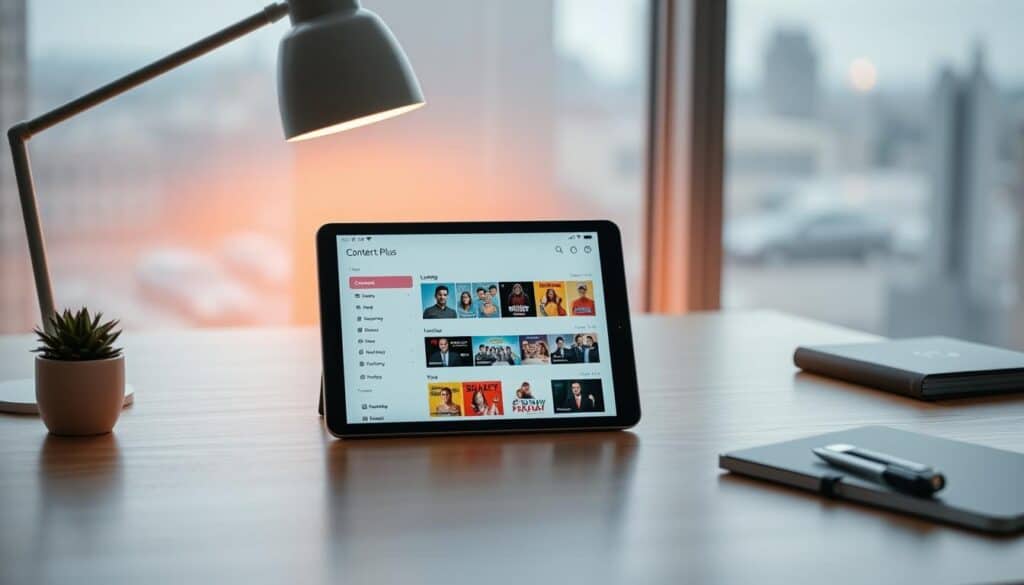
Installation and Configuration Guide
To install an IPTV app, open the App Store and search for it. Tap “Get” to download and install it.
After installing, open the app and set it up. Enter your IPTV service details, like the M3U playlist URL and EPG settings. Most apps guide you through this easily.
- Open the App Store and search for the IPTV app.
- Download and install the app.
- Enter your IPTV service provider details.
- Configure M3U playlist and EPG settings.
Working with Apple’s App Restrictions
Apple’s rules for App Store apps can limit IPTV app features. Some apps might not support M3U playlists or have fewer features.
To get around these rules, use IPTV apps with web-based interfaces or explore other installation methods. But, be careful as these might risk your device’s security and warranty.
Knowing the IPTV apps and following the setup guide can make for a great IPTV experience on iOS. Also, understanding Apple’s app rules helps users find workarounds for any limitations.
Troubleshooting Common IPTV Installation Issues
When setting up IPTV, you might run into some common problems. Knowing how to fix these can make your IPTV experience better.
Connection Problems and Solutions
Connection issues are a common problem during IPTV installation. Make sure your internet is stable and fast enough for IPTV streaming. Try restarting your router or checking your network settings to fix these problems.
Buffering Issues and How to Fix Them
Buffering can happen if your internet speed is too low or if there’s too much network traffic. Check your internet plan and think about upgrading if needed. Lowering the stream quality can also help prevent buffering.
Channel Loading Errors
Channel loading errors often come from wrong M3U playlist links or EPG settings. Double-check your IPTV subscription details and make sure the M3U link is correct. Updating your EPG settings can also fix these issues.
App Crashes and Stability Problems
App crashes can happen if your app is outdated or if your device isn’t compatible. Make sure you’re using the latest app version and that your device meets the app’s requirements. Clearing the app cache or reinstalling it can also improve performance.
| Issue | Solution |
|---|---|
| Connection Problems | Check internet stability, restart router |
| Buffering Issues | Upgrade internet plan, reduce stream quality |
| Channel Loading Errors | Verify M3U link, update EPG settings |
| App Crashes | Update app, clear cache, check device compatibility |
By tackling these common IPTV installation problems, you can have a smoother streaming experience. For a quick IPTV installation, follow the manufacturer’s instructions and solve any issues quickly. This will help you learn how to install IPTV well.
Best Practices for Optimal IPTV Performance
To get the best out of IPTV, following some key practices is essential. A well-set-up IPTV system can greatly improve your viewing experience. You’ll enjoy your favorite shows without any hitches.
Network Optimization Tips
Optimizing your network is crucial for a hassle-free iptv setup. Make sure your internet connection is both stable and fast. This is important for smooth IPTV streaming.
Using a wired Ethernet connection is better than Wi-Fi for a reliable link. Also, adjust your router’s Quality of Service (QoS) settings. This will help prioritize IPTV traffic, reducing buffering and lag.

Regular Maintenance and Updates
Keeping your IPTV system up to date is vital. Update your IPTV app and device firmware regularly. This ensures you have the latest features and security fixes.
Don’t forget to restart your devices now and then. This clears out any cached data that might cause problems. For a diy iptv installation, staying on top of updates can avoid many common issues.
Using VPN with IPTV Services
Using a VPN with IPTV can make your viewing experience more secure and private. But, pick a VPN that works well with IPTV and doesn’t slow down your internet. Some IPTV services might not work with VPNs due to geo-restrictions.
So, it’s important to test your VPN with your IPTV service. This ensures it’s compatible and works smoothly.
Conclusion
We’ve shown you how to set up IPTV step by step, for many devices and platforms. Now, you’re ready to watch your favorite shows and movies.
To get the best results, keep your IPTV app updated and your internet stable. Our guide helps you fix common problems and improve your network for better viewing.
Now that you have IPTV, you can watch lots of channels and on-demand content. Explore IPTV and find new shows and movies to enjoy.
By following this guide, you’ve started a new way to watch TV. Enjoy your IPTV experience and happy streaming!